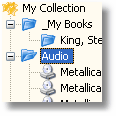
|
The virtual folders simplify and structure information
in the catalog. You may create as many virtual folders as you want
and put your disks, folders,
files or custom records into
them. The best example illustrating how the virtual folders work is
dividing your collection by genre: Audio CD,
Mp3, Software, Games, Books etc. Each
virtual folder can have unlimited number of
subfolders and subitems. See distributed collection sample #sample.wcat
(93.5 KB) for live example. |