|
Adding a disk or a folder to
the catalog
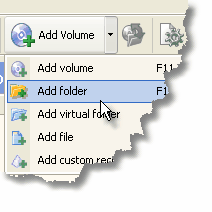
|
Select the Edit | Add new volume menu item to add
a disk or Edit | Add new folder to add a new folder to the catalog.
Then select a disk or a folder in the Add volume/folder dialog
window and press the button "OK". The disk or folder will be
scanned. After the scanning is over, the disk/folder will be added
to the catalog and made active. |
Remove the disks, folders
and files from the catalog

|
To remove the item of the collection - a
disk, a folder or a file, select the item or a group of items you
want to remove. Then select the Edit | Remove from the catalog menu
item. Note: you can remove not only disks, but also individual
files and folders stored on the disk. The files and folders can
be removed only from the catalog, this operation does not influence
the actual files on the disk.
|
Synchronizing a disk or
folder in the catalog

|
Select the disk/folder you want to synchronize,
the select the Edit | Update menu item. New files and folders,
which appeared on the disk after adding it to the catalog or after
the last synchronization of the information carrier, will be added
to the catalog. The files deleted from the information carrier will
be removed from the catalog. Note: In the process of
synchronization the keywords and comments, corresponding to
individual items of collection, as well as the history of disks
lending are not lost. |
|