 The 18th birthday is such a tremendous celebration for all growing up teenagers, but for a software product, this is the age of maturity. For WinCatalog 18 years mean dozens of releases and thousands of happy clients over around the World.
The 18th birthday is such a tremendous celebration for all growing up teenagers, but for a software product, this is the age of maturity. For WinCatalog 18 years mean dozens of releases and thousands of happy clients over around the World.
And in spite of this age, there are still a lot of ideas about what to add or improve in future updates. And most of these ideas were submitted by you.
Today we have a chance to say thank you for supporting us, for inspiring us, for being with us. Thank you for your help to make WinCatalog better!
It’s a cake time now, and… happy birthday, WinCatalog!
Your team.
Posted on: October 15, 2019
 Hello, we would like to introduce a Japanese translation of WinCatalog. Please download the latest update if you would like to use WinCatalog in Japanese: /thankyou.html
Hello, we would like to introduce a Japanese translation of WinCatalog. Please download the latest update if you would like to use WinCatalog in Japanese: /thankyou.html
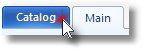 You can select Japanese (or any other supported language) during the installation or at any time later by clicking the Catalog button (left from the Main tab of the Ribbon toolbar) and then clicking Options. On the Look & Feel tab you will find the Interface Language option.
You can select Japanese (or any other supported language) during the installation or at any time later by clicking the Catalog button (left from the Main tab of the Ribbon toolbar) and then clicking Options. On the Look & Feel tab you will find the Interface Language option.
To the moment, WinCatalog supports 23 interface languages: English (default), French, German, Spanish, two versions of Portuguese, Italian, two versions of Chinese, Czech, Korean, Hungarian, Swedish, Dutch, Finnish, Greek, Japanese, Romanian, Russian, Polish, Arabic, Turkish, and Indonesian.
Posted on: September 16, 2019
Hello, we’re glad to announce the new release of WinCatalog. This is a feature release adding new functions and fixing some issues.

The ability to enter Path to scan when adding a folder (via Add Folder button) was added. Now instead of selecting the path via the Shell Tree, you can just type or paste the path to scan. This may be especially helpful for adding network drives.
Cloud folders friendly (part 2): now WinCatalog can keep some meta-data (catalog-related settings, like the last backup date or additional search options) outside the catalog file. If the new feature is enabled, WinCatalog does not modify the catalog file when you perform a search or create a backup copy. As a result, this does not cause the catalog file uploading to the cloud if the catalog file is stored in a cloud folder like OneDrive, Google Drive, Dropbox, etc. You can activate this option on the Administrative tab of the program options (“Catalog” button -> Options -> Administrative -> Catalog related settings).
Command line “-CatalogPath” parameter allows now skipping the root folder name (“Catalog”) and correctly handles double slash ('\') which allows passing network paths. Slash, double slash, and semicolon may now be replaced by {@slash}, {@dslash}, and {@semicolon} when passing in “-CatalogPath” parameter. Examples may be found here.
Size column now has an extra space on the right (which increases the readability).
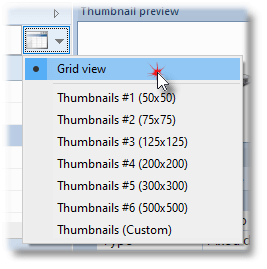 The ability to change the size of the thumbnails in the Thumbnails view was added. The thumbnail size may vary from 50 to 2500 pixels. Please check the view switcher in the top right corner of the grid/thumbnails view. You can also use CTRL+Mouse Wheel or a Touchpad to change the size of the thumbnails in the Thumbnails view. More details are here.
The ability to change the size of the thumbnails in the Thumbnails view was added. The thumbnail size may vary from 50 to 2500 pixels. Please check the view switcher in the top right corner of the grid/thumbnails view. You can also use CTRL+Mouse Wheel or a Touchpad to change the size of the thumbnails in the Thumbnails view. More details are here.
Added an ability to change the size of the thumbnails to be updated via the Thumbnail page of the Properties. Click the Options button to change this value.
 Two new drive types were added: SD Card and MicroSD. WinCatalog does not detect these drives automatically, but you can switch the drive type manually on the Volume Info tab for any drive.
Two new drive types were added: SD Card and MicroSD. WinCatalog does not detect these drives automatically, but you can switch the drive type manually on the Volume Info tab for any drive.
Upgrade
WinCatalog 2019 version 19.1 is available as a free upgrade for everyone who purchased a license for WinCatalog 2019, WinCatalog 2018* or purchased a lifetime upgrade status. Other customers can purchase the upgrade 50% off the regular price.
You can check your upgrade status here by entering your existing registration key or email address that was used to purchase WinCatalog.
To download WinCatalog 2019 please click here. You do not need to uninstall a previous version of WinCatalog. Just install the latest version over the existing one.
_* Meaning the full 2018 license, not an upgrade from a previous version._
Posted on: August 30, 2019
Hello, we’re glad to announce that a new version of WinCatalog was just released. The version number is 19.0.2.
The new version includes the updated Swedish translation and a new feature: now during scanning a disk or a folder WinCatalog can handle “files on-demand”: WinCatalog doesn’t initiate downloading these files from cloud storage and grabs just basic file attributes for these files:

WinCatalog now supports cloud files “on-demand”.
The new feature is turned on by default for all scanning profiles, you can change it on the “General Scanning” page for each scanning profile individually.
Files having the “On-Demand” attribute are shown in dark-green color in WinCatalog:

Files having the On-Demand attribute are shown in green.
Upgrade
WinCatalog 2019 version 19.0.2 is available as a free upgrade for everyone who purchased a license for WinCatalog 2019, WinCatalog 2018* or purchased a lifetime upgrade status. Other customers can purchase the upgrade 50% off the regular price.
You can check your upgrade status here by entering your existing registration key or email address that was used to purchase WinCatalog.
To download WinCatalog 2019 please click here. You do not need to uninstall a previous version of WinCatalog. Just install the latest version over the existing one.
* Meaning the full 2018 license, not an upgrade from a previous version.
Posted on: July 23, 2019
Hello, we’re glad to announce that the new version of WinCatalog 2019 (version 19.0) was released.
The main new feature of this update is the ability to delete real files and folders right from WinCatalog. This was the most wanted feature based on the feedback and suggestions we collected among all our customers.
Since the files you delete may be located in various disks and some of them may not be connected to your computer at the moment, the deletion process consists of two steps.
On the first step, you just mark files for deletion and add them to the File Operation Queue to delete them later. And the second step - you click the Start button in the File Operation Queue and WinCatalog performs the real file operations - moving to the Recycle Bin, or deleting permanently: depending on your preferences - asking you to connect missing disks.
This feature may be helpful for those who, for example, want to clean their drives or wipe duplicated contents. File Operaton Queue is documented here.
How to delete real files from WinCatalog
PLEASE BE CAREFUL, this is the very dangerous feature, use it on your own risk and responsibility. We implemented TWO confirmation messages before you delete your files, but, once again, please be careful and review what you’re intending to delete before processing the Queue in order not to lose something important.
So… Select a file, a folder or several entries in WinCatalog. This works both for Search results (for example, after finding duplicates) and for the main grid view when you browsing your catalog file. Then hit Delete. You will see the delete confirmation prompt - exactly the same as previously, but containing one more option - “Delete the real files and folders from the disk(s)”.
On this step, if you click Yes without marking the “Delete the real files…” option, WinCatalog will just remove the selected entries from the catalog. The real files and folder will not be touched. This behavior wasn’t changed in comparison to the previous version.
The delete confirmation message now contains the new option: Delete real files from disks:
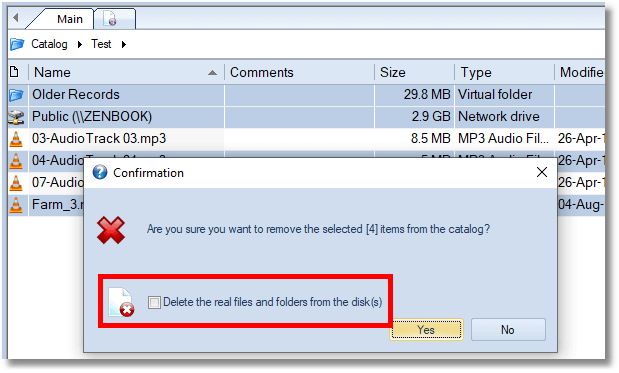
If you click “Delete the real files and folders from the disk(s)” checkbox, another window will popup where you can review the entries you selected and add them to the File Operation Queue for processing the Queue later.
Adding files to the File Operation Queue:
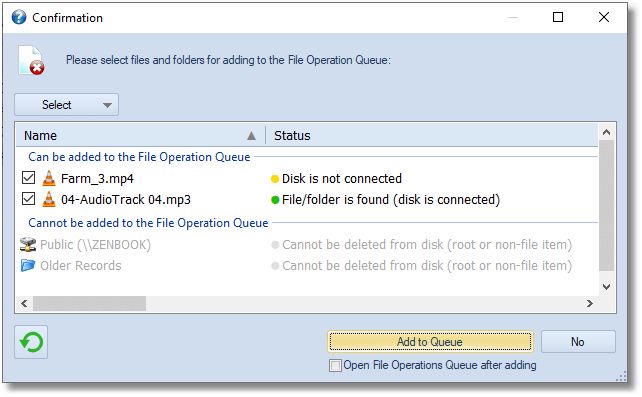
After adding files and folders to the File Operation Queue, they will be shown in grey color and with the Cross icon in WinCatalog (meaning that they are marked to be deleted) until you process the Queue or remove entries from the Queue.
Entries added to the File Operation Queue marked in Grey:
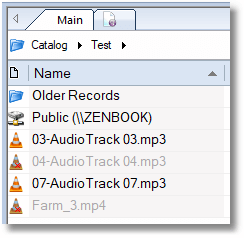
When you’re ready to process the File Operation Queue, open it by clicking the File Operation Queue button in the right bottom corner of the main window. The File Operation Queue window will popup.
File Operation Queue button:

Here you can review the files and folders to be deleted, open properties of any entry or remove the selected entries from the Queue (without deletion from disk). Make a right mouse click on the selection and hit Properties or Remove.
You can also see which files and folders are online (meaning that the disks with these files and folders are connected to your computer) and which operations will require connecting other disks. You can read more about the statuses here in the manual.
File Operation Queue - Queued Entries:
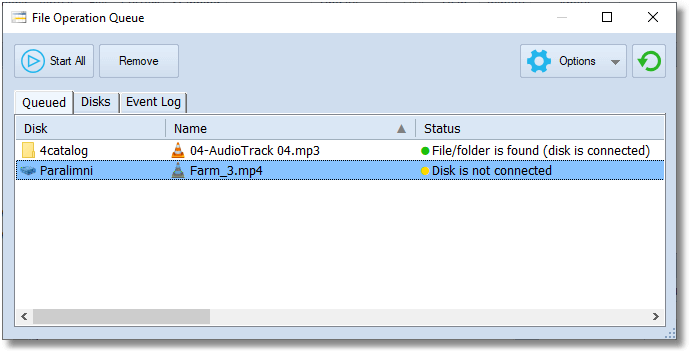
On the Disks tab, you can see the list of disks you need to connect to the computer to process the Queue. The last tab - Event Log - displays the history of the operations including all the succeeds and errors.
Click the Options button to select if you want to move files and folders to Recycle Bin or delete them permanently. The Refresh button updates the status codes for each entry.
Ensure twice that the File Operation Queue contains the list of files and folders you want to delete and click Start All.
WinCatalog will process the queue starting to delete entries having the online (green) status. After completing all the files and folder WinCatalog could access if any entries remain in the Queue, WinCatalog will ask you to connect other disks to continue.
After the File Operation Queue is processed, information about the files deleted from disks will also be deleted from the catalog. You can always check the Log entries to see which files were deleted. The Log is stored in the catalog file and will appear on the Event Log tab until you clear it. You can export the Log to a text file, or clear it - please use the context menu for these operations.
We’d love to hear from you!
The feature of deleting real files was implemented by collecting your feedback: you asked for it - we implemented it!
Improving is a discussion, please now don’t hesitate to submit your opinion: did you like the new feature or maybe you have an idea of how we can improve it?
Please share your thoughts with us, we’re always happy to receive positive feedback and constructive critique. Please use the feedback form to contact us!
Improvements
Thanks to the recursive queries, the Look In filtering on the cold launches was improved in the Additional Search Options - now WinCatalog builds the “Look In” filter for the deep branches more than 10 times faster. And we’re speaking about minutes, not seconds. For example, filtering a catalog file containing 8,749,219 entries to a branch containing files and folders from 6 hard drives (totally 3,814,782 files and folders) on an average test laptop now took 20 seconds instead of 4 minutes 10 seconds using the previous version.
The difference is more noticeable in “cold” searches (the first search after rebooting the PC or not using WinCatalog for a while).
And if you often use the Look In filter when searching, you will appreciate this improvement.
All other new features will be available in the subsequent updates.
Upgrade
WinCatalog 2019 is available as a free upgrade for everyone who purchased a license for WinCatalog 2018 or purchased a lifetime upgrade status. Other customers can purchase the upgrade 50% off the regular price.
You can check your upgrade status here by entering your existing registration key or email address that was used to purchase WinCatalog.
To download WinCatalog 2019 please click here. You do not need to uninstall a previous version of WinCatalog. Just install the latest version over the existing one.
Posted on: July 8, 2019
Hello, we’re glad to inform that a new update of WinCatalog was just released. The version number is 18.7.
This is a maintenance update fixing an issue when the scanning process crashed on processing “bad” mp3 files containing incorrect (or corrupted) audio frames.
If you didn’t force with this issue, you may skip the update (but installing it is recommended).
To download WinCatalog 2018 version 18.7, please click here. You do not need to uninstall a previous version of WinCatalog – just install the latest version over the existing one.
Posted on: February 4, 2019
Hello, we’re glad to inform that a new update of WinCatalog was just released. Version number is 18.6.
This is the maintenance update continuing and updating the fix from the previous 18.5 (the last update fixed an issue with abandoned entries when in some circumstances while updating a disk or a folder WinCatalog hid the entries instead of deleting them). We found that the issue was fixed, but the internal structure of catalog files created before 18.5 must be updated to meet the new fix. That is the main reason for the 18.6 update.
When you open a catalog file first time in the new version, WinCatalog will take some time to recalculate some internal values that provide catalog file integrity, it may take a few minutes depending on the catalog size and on the productivity of your computer. The average estimated time is a minute per a million records (files and folder in the catalog file).
The issue fixed in 18.5/18.6 affects 2018 version only; if you still use any previous version of WinCatalog and do not want to upgrade to the latest one, it is safe to stay with your version. Otherwise, if you upgraded to 2018, the 18.6 is free for you and others who own a valid license for WinCatalog 2018 or purchased a lifetime major upgrades option.
To download WinCatalog 2018 version 18.6, please click here. You do not need to uninstall a previous version of WinCatalog – just install the latest version over the existing one.
Posted on: January 25, 2019
Hello, we’re glad to inform that a new version of WinCatalog was just released, the version number is 18.5.
This is a maintenance update fixing the issue of the updating process when the Update Report was turned off (by default it appears in the end of each updating process) - WinCatalog did not delete the deleted entries but hid them. In some circumstances the hidden and orphaned entries were available though the Search or linked tags.
When you open your catalog file for the first time in the new update, it will perform an operation of finding and deleting such orphaned entries, the operation may take a minute or two depending on the catalog size.
The upgrade is free for everyone who owns a valid license for WinCatalog 2018 or purchased a lifetime major upgrades option.
To download WinCatalog 2018 version 18.5, please click here. You do not need to uninstall a previous version of WinCatalog – just install the latest version over the existing one.
Posted on: January 10, 2019
Hello, we’re glad to announce that a new version of WinCatalog 2018 (version 18.4) was released today. This is a maintenance update fixing a catalog size issue for catalog files created in WinCatalog 2018, improving the final steps of the disk updating process, and bringing a better look for monitors with a large scaling factor (150% and more). To download WinCatalog 2018 version 18.4, please click here. You do not need to uninstall a previous version of WinCatalog – just install the latest version over the existing one.. Read more »
Posted on: December 14, 2018
Hello, a new update of WinCatalog 2018 (version 18.3) was released today. This is a maintenance update fixing the following issues: the previous version did not update thumbnails for modified pictures. It, actually, did but continued to keep and display an older thumbnail. The other issue was the inability to change the minimum and the maximum sizes for checksums/hashes calculations - the values were always turned back to defaults. Another issue that deserves attention was fixed in this update: WinCatalog sometimes hanged displaying several thousand picture thumbnails located in one folder or in search results.
Now if the “Disk Info Only” scanning profile was used, WinCatalog displays disk used space as the disk size (for other scanning profile, as previously, the size value of each folder, including the root disk record, is the sum of sizes of all the contained files).
Another visual improvement - now if you collapse any section of the Properties panel (located on the right side of the window by default), WinCatalog remembers that and displays this section collapsed until you expand it.
The update is free for everyone who owns a license for WinCatalog 2018 or purchased the Lifetime Major Upgrade Option. The update is recommended to install.
Please note that this update changes the free trial terms from 10 disks per a catalog file to 30-day full-featured but time-limited trial period. If you don’t have a license for WinCatalog 2018, your 30-day trial will start after upgrading to 18.3. After the trial period ends, if you haven’t purchased a license, WinCatalog will continue working in a read-only mode (and can be used as a reader for previously created catalog files). If you have a license for WinCatalog 2018, WinCatalog will continue working without any limitations and you may skip this notice.
To download WinCatalog 2018 version 18.3, please click here. You do not need to uninstall a previous version of WinCatalog - just install the latest version over the existing one.
Posted on: November 21, 2018