Hello, we’re glad to announce that the new version of WinCatalog was just released. The version number is 2021.5.
WinCatalog can now grab Lens information from photos. However, WinCatalog still can’t search using this information it can only display it. The next version (WinCatalog 2023) will have the ability to search using any field, including lens info.
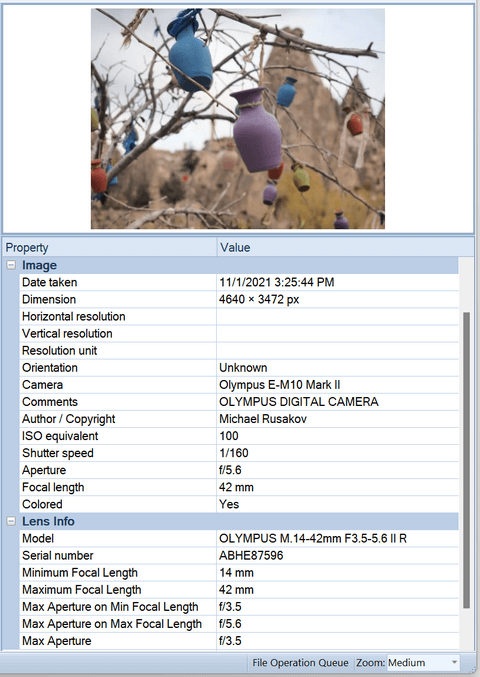
Some of the processing modules in WinCatalog (when processing PDF files, archives except ZIP files, and ISO files) need to create temporary files during the scanning process. By default, WinCatalog uses the system TEMP folder as a location for these files. Now you can specify a custom folder for temporary files by your choice. You can find this option on the General Scanning page individually for each scanning profile. By default, WinCatalog continues using the system TEMP folder.
The ability to limit the number of thumbnails and cover images per folder was added. Sometimes it is needed to have just several thumbnails from an image folder, especially, if the folder contains similar images or sequential shots. This option helps to reduce the catalog file size. The limit may be set individually for pictures, RAW files, thumbnails generated from video files, and cover images grabbed from ID3 tags of audio files. All limits are turned off by default, you can find the mentioned options on the File Processing tab individually for each scanning profile.
The next new feature is the ability not to follow symbolic links. Symbolic links work like shortcuts to folders and can be used, for example, to have the same folder in different places in the file system (the folder may be located on another drive or a different computer in the local network).
Previously, WinCatalog cataloged these folders as normal folders, which caused duplicating files (once when processing the original folder, and second when processing the same folder via symbolic link). Now WinCatalog can process these folders just once, however for compatibility with previous versions (in order to have the same behavior as in the previous version), the option is turned off by default.
The size of the symbolic links is set to 0, this excludes cases when having one or more symbolic links increases the total size of the data stored on the drive.
You can find the option to exclude symbolic links from the scanning process in the Excluding section of the General Scanning tab. As with all other scanning options, it should be set individually for each scanning profile.
WinCatalog displays symbolic links using the green folder icon and always shows the Target (where the folder is actually located) in comments:
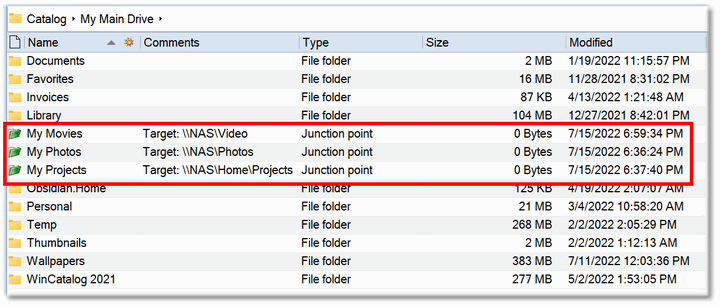
The option not to follow symbolic links is on the General Scanning page of a scanning profile:
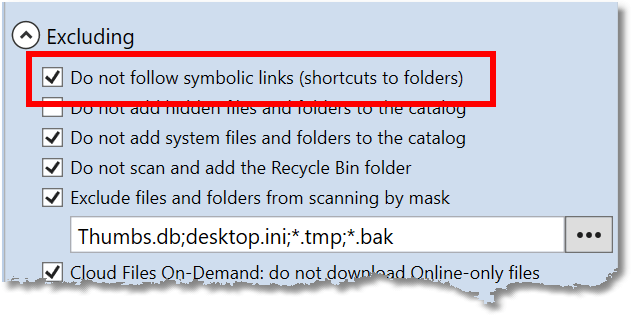
The update contains other minor improvements and fixes.
Download
To download WinCatalog 2021.5 please click here. You do not need to uninstall a previous version of WinCatalog. Just install the latest version over the existing one.
Posted on: August 8, 2022